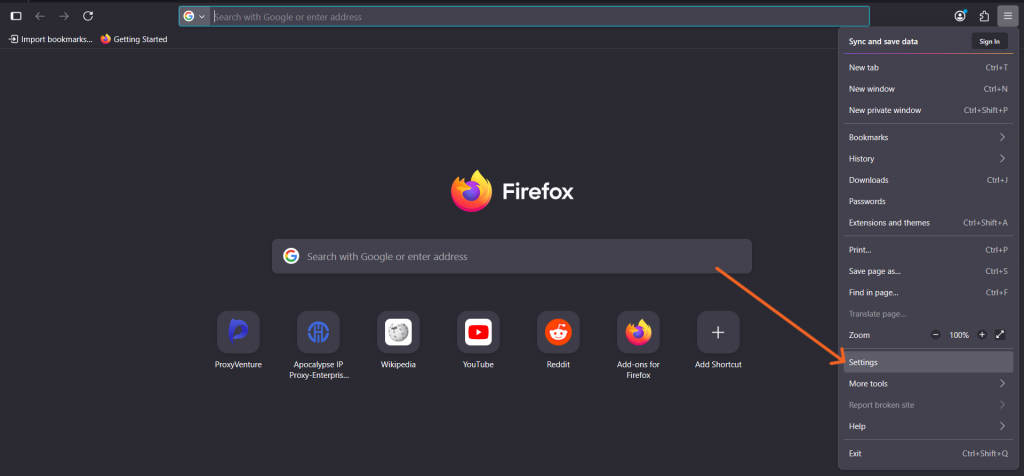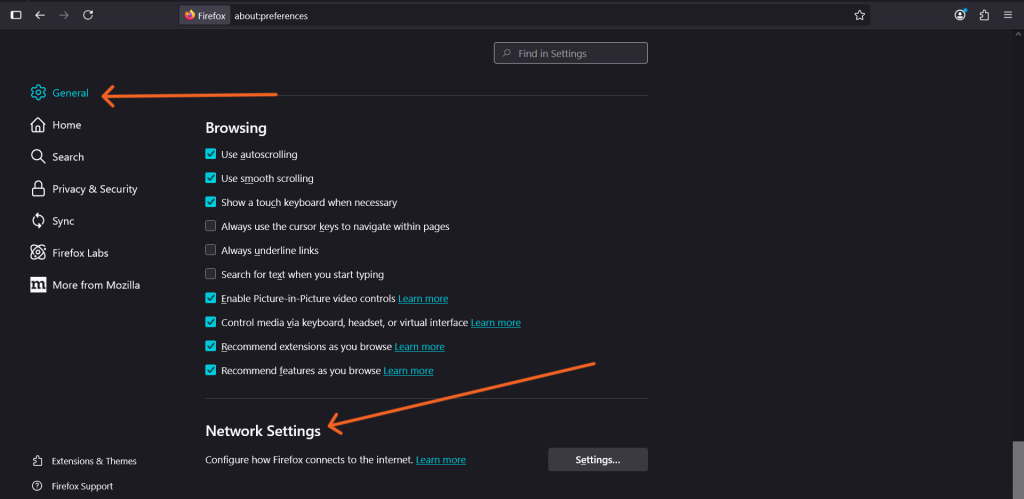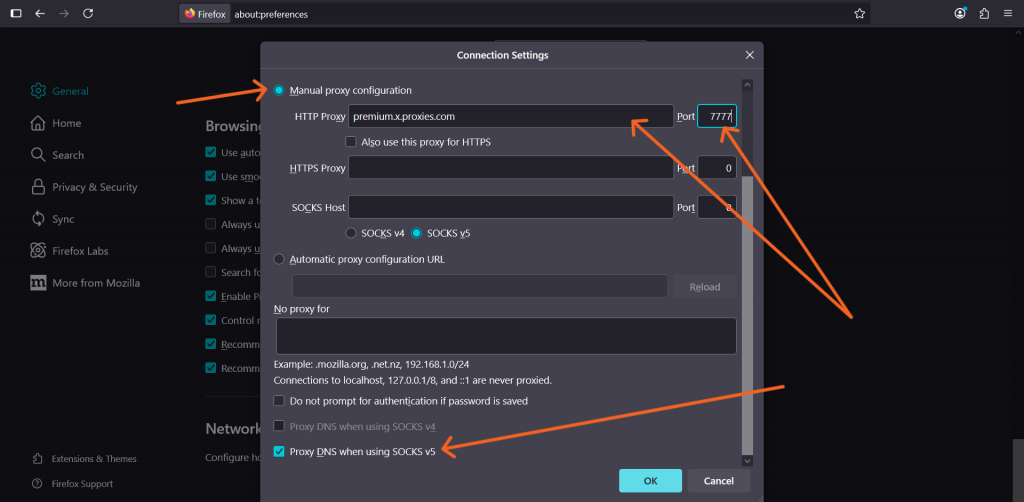Firefox Proxy Settings: How To Configure Your Connection
Want to level up your privacy and control how Firefox connects to the internet? Proxy settings are one of the most effective tools for safer, optimized browsing, and luckily, Firefox makes it easy to configure yours. Whether you’re trying to access region-locked content, better manage workplace network traffic, or protect against snooping on public Wi-Fi, understanding Firefox proxy settings puts you in the driver’s seat of your data.
In this guide, we walk you through various Firefox proxy configurations, including when to use them and when not to, as well as common errors and how to resolve them.
What Is a Proxy?
A proxy server acts as a middleman between your browser and the internet. When Firefox accesses a web page through a proxy, the proxy communicates with the site on your behalf, forwarding the data back to you.
Why use a Firefox Proxy?
- Anonymity: Proxies can conceal your real IP address, helping you browse with greater privacy.
- Geo-access: They enable access to content restricted to specific locations.
- Security: Traffic routed through certain proxies can add an extra layer of defense against threats.
- Workplace or Organizational Control: Many offices use proxy servers to monitor and filter internet activity.
For regular users or power users alike, using a premium residential proxy can be helpful when stronger privacy or global access is needed.
Accessing Firefox’s Proxy Settings
Configuring your proxy settings in Firefox doesn’t require a terminal or coding know-how. Anyone, regardless of tech experience, can fine-tune these settings through the graphical interface in just minutes.
Step-by-Step: Opening the Connection Settings Panel
- Open Firefox and go to the main menu (☰ icon in the top right).
- Click on Settings (or Preferences on macOS).
- Scroll down to the Network Settings section in General Tab.
- Click the Settings… button to open the Connection Settings panel.
This popup is where you’ll select, add, or switch your Firefox proxy configuration. If you’re troubleshooting, just remember: this is the gateway and likely where we’ll start to debug retroactively.
Understanding the Different Proxy Options
In the Connection Settings panel, you’ll see four main proxy configurations for Firefox, each shaping how data is routed:
- No Proxy: Firefox connects directly to the web without a middleman. This gives you speed but at the cost of privacy.
- Auto-detect Proxy Settings for This Network: Firefox will attempt to detect if a proxy is required and apply settings automatically (often used in workplace or public networks).
- Use System Proxy Settings: Firefox mirrors the native OS-level proxy behavior (same as Chrome/Safari do by default).
- Manual Proxy Configuration: Advanced control! You’ll enter the proxy’s IP address, port, and protocols typically HTTP, HTTPS, FTP, and SOCKS.
- Automatic proxy configuration URL (.PAC): Firefox loads a PAC (Proxy Auto-Configuration) file hosted on a network to decide how each URL should be handled.
Choosing the right option depends on both your technical comfort level and what access or security you’re aiming to achieve. For tasks requiring residential-level authenticity or regional targeting, check out Torchlabs’ standard residential proxies optimized for browsers like Firefox.
When (and When Not) to Use a Proxy
Proxy settings can improve security and accessibility, but they’re not always the best fit for every setup.
Use a proxy when:
- You need to appear as though you’re browsing from a different location.
- Firewall restrictions block access to specific resources (common in academic or enterprise domains).
- You want to improve network speed/performance through caching (e.g., business proxy configurations).
Avoid using a proxy when:
- You’re already using a strong, encrypted VPN (redundant & worse performance).
- You’re unsure of the proxy source. An untrusted service can compromise your data.
- Sensitive activities like accessing financial accounts involve authentication risks.
Remember: Technologies like DNS over HTTPS can sometimes work better for privacy with minimal setup.
How to Configure an Automatic Proxy File (.PAC) in Firefox
Automatic Proxy Configuration (PAC) files allow an admin to deliver logic-based proxy rules.
To configure a PAC file in Firefox:
- Follow previously outlined steps to open the Connection Settings window.
- Choose Automatic proxy configuration URL.
- In the input field, enter the web address hosting your PAC file. For example:
http://yourdomain.com/proxy.pac - Click OK to save and apply changes.
PAC files are primarily used by network administrators to dynamically assign proxy conditions. If you’re working inside an enterprise or switching locations regularly, ask the network admin for a PAC file URL.
FAQ
Q:What is a proxy (and a proxy IP)?
A:A proxy server sits between Firefox and the web. It forwards your requests using its own IP address (a “proxy IP”), which can cache content, filter traffic, and hide your device’s IP for privacy and security.
Q:How do I find proxy settings in Firefox?
A:Open Menu (≡) → Settings → General → Network Settings → Settings…. That opens Connection Settings, where you can choose No proxy, Auto-detect, Use system proxy settings, Manual proxy configuration, or an Automatic proxy configuration (PAC) URL.
Q:Can I use a free proxy list with Firefox?
A:You can, but it’s not recommended. Free proxies are often slow and unstable, and many pose security/privacy risks (traffic monitoring, ad injection, data theft). A reputable paid proxy or your own managed proxy is safer.
Q:What does a proxy do in Firefox?
A:A proxy can improve performance (caching), apply access rules (filtering), and mask your IP for added privacy. In managed networks, it’s often part of the firewall stack.