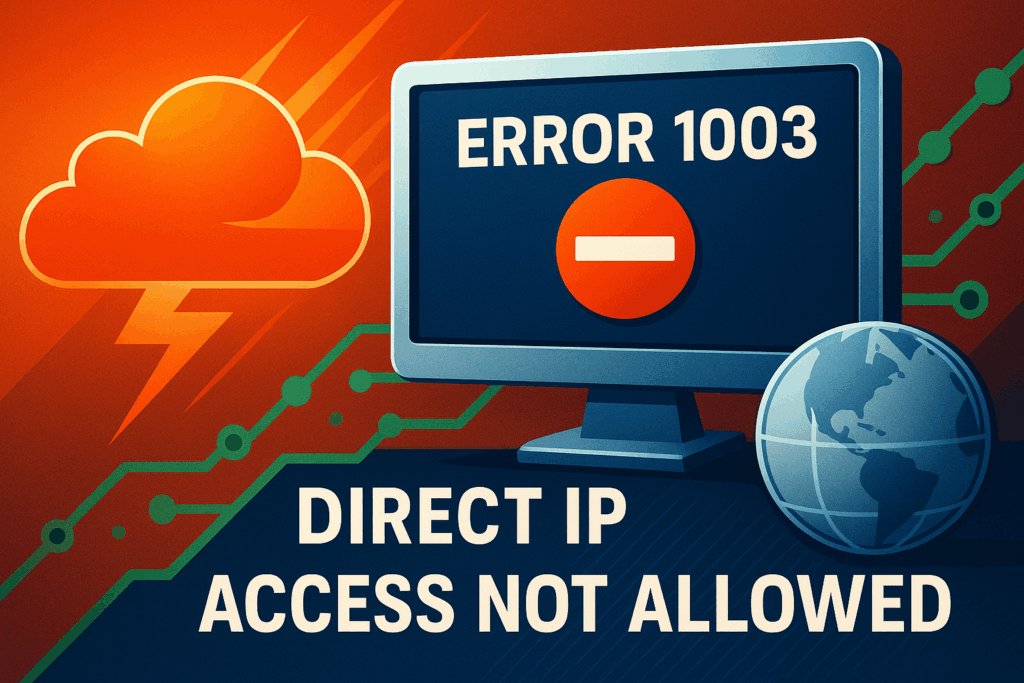Cloudflare Error 1003: What It Means and How to Fix Itv
There’s nothing quite as frustrating as trying to visit your site or an API endpoint and getting slapped with an opaque error from your proxy. One common, often misunderstood message is Cloudflare Error 1003 – Direct IP Access Not Allowed.
Whether you’re running a site behind Cloudflare security or just stumbled into a misconfigured route, we’ll walk you through exactly what this error means and, more importantly, how to fix it today.
What Is Cloudflare Error 1003?
Cloudflare Error 1003 refers to a strict access policy enforced by Cloudflare that disallows direct IP access for sites using their proxy service. In simple terms, when a browser or bot tries connecting directly to your ip address, instead of reaching your domain via DNS over Cloudflare, this error triggers as a security measure.
Error Message Preview:
Error 1003: Direct IP Access Not Allowed
Cloudflare doesn’t permit you to peek behind the curtain.
This happens because Cloudflare closes off IP-level exposure to make individual servers and infrastructure harder for attackers to reach. It forces DNS-based routing through Cloudflare first allowing HTTPS inspection, firewall configuration, caching and DDoS protection.
If you’ve seen this error randomly or more frequently with automation calls or CLI tools, you’re not alone. Stick with us, and we’ll break it all down.
Why Am I Seeing ‘Direct IP Access Not Allowed’?
At its core, this message protects site owners by discouraging users (especially bots or scrapers) from trying to access the server without DNS-based authentication.
If you simply typed your server’s IP address directly in your browser, thinking it would lead you to the hosted website, that direct method won’t route traffic through Cloudflare. Consequently, Error 1003 pops up as a safeguard.
Potential reasons include:
- Accessing a Cloudflare-secured site by IP instead of the domain
- Security bots or crawler misbehaviors
- API dashboards linked directly to the IP by mistake
Luckily, this error offers clues. if you know what to look for.
Common Scenarios and Causes
Failures leading to Cloudflare Error 1003 are typically misconfiguration-related. Let’s go through the most common real-world causes, both from server-side mistakes and client/user confusion.
1. DNS Misconfigurations
If DNS settings on your Cloudflare dashboard don’t match how traffic is expected to route (for example, mistakenly setting DNS-Only instead of ‘Proxied’), Cloudflare won’t proxy your domain, resulting in fallbacks to IP-level. Then, if the IP gets hit directly, boom, Error 1003.
Other issues include:
- Wrong or stale A/AAAA records
- DMZ servers bypassed by direct IP request
- Cloudflare not being the active nameserver
Ensure your proxy icon (orange cloud) is secured under <b>DNS ➝ Proxy Status</b> properly lined up.
2. User Typos or IP-Level Access
Typing manually into the browser bar? Visiting http://123.99.99.21 instead of the intended host like https://www.example.com triggers this roadblock by design.
Encourage usability practices to:
- Always navigate via domain (i.e., https requests to regular web URLs)
- Bookmark updated pages
And from the visitor viewpoint: It’s not broken, it’s configured for security.
3. Automated Bot/API Behavior
This one trips up dev teams and backend engineers often. Many scripts or HTTP tools skip DNS lookups for performance, calling resources directly at known IPs.
Doing so disables many protections and flags Cloudflare’s enforcement logic. If your APIs were called with curl or automation tools by public/shared IP:
- Update base URLs to fully resolve domains
- Rotate data retrieval scripts properly
🛡️ Reminder: If working from a proxy tool like Torchlabs X Residential Proxy, it will need correct origin targeting through the domain, not IP.
How to Identify Cloudflare Error 1003 When It Appears
The most obvious clue? The plain-text message below the browser’s 403-level refusal:
Error 1003: Direct IP Access Not Allowed
And here’s what else to watch for:
✅ White page error with site name vs direct IP showing in the URL bar.
✅ CLI tools like curl reporting connection closed yet 403 header embedded in traceback.
✅ Logging/mod detection: In DevTools (F12 – Network): Watch for error status on requests absent Host headers.
Use these methods proactively for fast confirmation and appropriate resolution.
Step-by-Step Fix for Cloudflare Error 1003
This practical set of solutions ensures you can apply the right fix depending on whether you’re the site admin or simply viewing the affected page.
Consider this your troubleshooting checklist:
- Properly configure DNS inside Cloudflare
- Ensure requests hit hostname, not IP literally
- Set backend redirects or listener protections
- Client-side DNS resolution checks
- Edge logs analyzer insights indicate and diagnose causes better
Fix via Cloudflare Dashboard Settings
Log in to your Cloudflare dashboard:
- Navigate to the domain reporting Error 1003
- Go to the DNS panel → Look through each hostname mapping (e.g., `A record for www`, `CNAME base host`, API zones)
- ✔ Ensure all application entries triggering this error are Proxied (orange cloud icon)
Target SSL/TLS settings → flexibility level also influences HTTPS hostpath errors.
Don’t forget: Place & test firewalls consciously and flexibly adjust challenge priorities.
Fix from the Browser or User Machine
When the error originates at your own machine/web browser:
✔ Avoid directly hitting helpful IP tools like https://123.155...101.
If testing, bind hosts.txt to appropriate names:
sudo nano /etc/hosts ➝ 123.112.33.55 mydomain.com
And relaunch Chrome or Firefox.
Found ⛔Intermediate/network gear intercepting these logs? Jump next step ➝
Analyze Web Server Logs
Check your NGINX or Apache backend logs. Browsers accessing bare IP might stil forward TLS requests—but unanswered within server—or caught by failover security software/intrusion filters like:
- ModSecurity flagging direct host failures
- Improper headers handling from dropped CDN origin context
- Logger redefining backtrace
Pro tip: Include only necessary logging anywhere public interfaces live/nat-routed!
Still Seeing Cloudflare Error 1003? When to Contact Support
If all configurations seem correct but exposure reports differently, reach out to Cloudflare, but also bring in your web host.
Moreover, if using structured proxies (residential, mobile) via services like Torchlabs Premium Residential Proxy, validate middleware agreements and avenue execution.
Ask hosts for:
- IP route detour causing perceived external requests
- MX, MXE pegging
- Not Sterilized non-standard TLD reroutes
Sometimes lighthouse re-validations or DNS rereads clear lingering cache-level issue coupling.
Preventive Measures for Error 1003 in the Future
Avoid Error 1003 for good through smart management choices:
- Enforce rote external connections to FQDN (fully-qualified domain names)
- Utilize “ for HTTPS adoption
- Avoid hardcoding IP addresses in documentation/public apps
- Use ISP proxies for scaled backend testing latency-resolved through technical subdomains
- Test Dev DNS deployments *internally* before entering production
🛠 Live Usage Tip: Bundle sanitized test domains with key backsnap intervals throughout larger network.
Conclusion and Next Steps
Now that you understand what Cloudflare Error 1003 means and how it communicates IP-level denial policies, it’s time take control over domain expansions.
Keep traffic secure and predictable behind your working domain, handle requests smartly, and automate safely through reviews and dependable DNS integrates.
If you’re into large-scale project scraping, managing proxies, or origin URL reliability, trust Torch Proxies to handle IP fidelity tools tailored to transform results.
Don’t let passive restrictions block your site’s usability. Proactively reclaim performance by securing correct endpoint operation through our actionable checklist or grab our free Error 1003 Troubleshooting PDF download today.
FAQs
Q: What does error code 1003 mean?
A: Error 1003 usually means your local time, date, or time zone settings are incorrect. All three must match your current location for proper synchronization.
Q: How do I fix Cloudflare error 1003?
A: 1. Correct your device’s time, date, and time zone.
2. Verify DNS records point to the right server IP.
3. Check that your server is online and accessible.
Q: How can I prevent Cloudflare error 1003?
A: 1. Keep device and server time settings accurate.
2. Monitor and update DNS settings.
3. Ensure your server firewall allows Cloudflare IPs.